شرکت vMware طی هفته گذشته بسته های بروز رسانی متعددی را برای محصولات خود ارائه داد که قبلا در این پست درباره آنها به طور مفصل توضیح داده شد. امروز قصد داریم تا VMware Vcenter Server 6.5b را مورد بحث و بررسی قرار دهیم .
در این نسخه موارد متعددی بهبود پیدا کرده است که شاخصترین آنها می توان به بروز رسانی Time zone در نسخه VCSA و VIM ؛ بروز رسانی بسته نرم افزاری جاوا و بهبود کلاینت تحت وب اشاره کرد .
دانلودVMware Vcenter Server 6.5b
VCSA
MD5SUM: 59b457e5ffc1a59d3e784ccfc2df1745
VIM
MD5SUM: ab83b3b016410d577344b45bc0055a65
- Updates to time zones in the Linux Guest Operating System customization. vCenter Server Linux guest operating system customization supports latest time zones. For more information on time zone changes and daylight saving time (DST) changes in Linux guest operating systems, see the Time Zone Database by Internet Assigned Numbers Authority (IANA).
- Updates to time zones in the Windows Guest Operating System customization. vCenter Server Windows guest operating systems customization supports the latest time zones. For more information on time zone changes and daylight saving time (DST) changes in Windows guest operating systems, see the Microsoft Knowledge Base article 3162835.
- Updates to JRE package. The Oracle (Sun) JRE package is updated to version 1.8.0_121 to support Turkish timezone.
- Additional functionality to the vSphere Client. This release delivers additional functionality to the HTML5-based vSphere Client. For more information, see Functionality Updates for the vSphere Client.
Resolved Issues
- vCenter Single Sign-On Issues
- Upgrade and Installation Issues
- Security Issues
- Backup
- vCenter Server, vSphere Client, vSphere Web Client, and Host Client Issues
- High Availability and Fault Tolerance
vCenter Single Sign-On Issues
- Requests to the vCenter Single Sign-On server from the vSphere Web Client fail
This problem might occur in high-load circumstances. The vCenter Single Sign-On server might create a deadlock when it attempts to set the authentication data on a session while at the same time trying to reclaim an unauthenticated session to make room for additional sessions.
This issue is resolved in this release.
Upgrade and Installation Issues
- Sometimes embedded node upgrades from vSphere 5.5 or vSphere 6.0 to vSphere 6.5 fail during vmonapi firstboot
Users get the following error during firstboot:
ERROR starting vmonapi rc: 4, stdout: , stderr: Start service request failed. Error: A system error occurred. Check logs for detailsThis issue is resolved in this release.
- After upgrade to vCenter Server Appliance 6.5, email alerts no longer work
If you upgrade to vCenter Server Appliance version 6.5, certain email alerts no longer work and an error like the following results.
Cannot set SMTP relay server:Error code configuring sendmail: 2
This issue is resolved in this release.
- vCenter Server pre upgrade check fails with an error indicating duplicate names in a network folder
vSphere 6.5 allows only unique names across all Distributed Virtual Switches and Distributed Virtual Portgroups in the same network folder. Earlier releases of vSphere allowed a Distributed Virtual Switch and a Distributed Virtual Portgroup to have the same name. When upgrading a vSphere environment from a version that allows duplicate names, the vCenter Server Appliance pre upgrade check fails with the errorSource vCenter Server has duplicate names in a network folder.
Use the vSphere Web Client to rename Distributed Virtual Switches and Distributed Virtual Portgroups with non-unique names. For more information on detecting duplicate names in large environments, see step 5 in //kb.vmware.com/kb/2147547.
This issue is resolved in this release.
- vCenter Server installation fails when the username is entered using the NetBios format
When the username is specified in the NetBios format during the installation of a vCenter Server, the installation fails.
This issue is resolved in this release.
- vCenter Server upgrade might fail at pre-check phase of ESXi Agent Manager
ESXi Agent Manager might fail during the export phase. Failing at the export phase stops multiple services. This issue is resolved in this release by upgrade pre-check, without affecting vCenter Server or its health.
ESXi Agent Manager might fail during the upgrade with these possible symptoms:
- EAM mob is not working.
- The service is unresponsive on HTTP or API calls.
- The user interface at Home > Administration > vCenter Server Extensions > vSphere ESX Agent Manager > Manage in vSphere Web client is not working.
If you encounter the following error, see //kb.vmware.com/kb/2147898:
Internal error occurs during Export of vSphere ESX Agent Manager
This issue is resolved in this release.
Backup
- When the user performs an encrypted backup and restores from it, an error pops up
When the user performs an encrypted backup and restores from it, an error pops up in Stage 2 that the backup password has not been entered. Close the pop-up window, enter the correct password, and continue.
This issue is resolved in this release.
- During a restore with vSphere Data Protection, all vCenter Server services fail to start
This failure might occur because the VMware vPostgres service is not up and running.
If the issue still persists and the services fail to start, run the following command in the vCenter Server Appliance Shell:
service-control --start --all --vmon-profile ALL
This issue is resolved in this release.
Security Issues
- Update to Apache Struts
Apache Struts is updated to version 2.3.32 to resolve CVE-2017-5638. - Update to the NTP package
The vCenter Server Appliance NTP package is updated to version 4.2.8p9.
vCenter Server, vSphere Client, vSphere Web Client, and Host Client Issues
- Virtual Volumes (VVol) replication groups in INTEST or FAILEDOVER replication state cannot be selected in the vSphere Web Client
After a failover that is based on VVol replication, the newly created replication groups at the target site which are in INTEST or FAILEDOVER replication state, cannot be viewed or selected in the vSphere Web Client.
This issue is resolved in this release.
- When you power on a virtual machine, not all related events are shown in the related events section
When you power on a virtual machine on a vCenter Server, this process is expected to cause the following three events to a ppear in the related events section: TaskEvent, VMStartingEvent, and VMPoweredOnEvent. However, the vCenter Server does not display the VMPoweredOnEvent in the related events section.
This issue is resolved in this release.
- The assign tag operation fails for the entity with an error message
You might get theTag cannot be attached to the selected object(s)error message. The error appears because you cannot assign certain tags to selected objects as some services take longer than 120 seconds to complete and fail with a timeout.
This issue is resolved in this release.
- Node networking information is not visible to Active Directory users who are members of 40 or more groups
Active Directory users who are members of 40 or more groups cannot see node networking information after selecting Administration > System Configuration > Nodes in the vSphere Web Client.
This issue is resolved in this release.
- A vSphere Web Client plugin might stop working with Chrome version 55 and above
Some third-party plugins might stop working with vSphere Web Client 6.5 (Flash). The plugin views are not refreshed correctly, and the browser console might show Javascript exceptions.
This issue is resolved in this release.
- Deploying OVF template causes error.mutationService.ProviderMethodNotFoundError error in some views
You receive an error.mutationService.ProviderMethodNotFoundError error when you deploy an OVF template and all of the following conditions occur:
- You select an OVF file from your local file system and click Next in the Deploy OVF Template wizard.
- The OVF file is less than 1.5 MB.
- You deploy the OVF template without selecting the object. For example, from the VM list view.
This issue is resolved in this release.
- In environments that were upgraded from vSphere 5.1 or earlier, OVF deployment from vSphere Web Client might fail
If you are using a vCenter Server Appliance in an environment that was upgraded from vSphere 5.1 or earlier, OVF deployment from the vSphere Web Client might fail with the following error:
This version of vCenter Server does not support Deploy OVF Template using this version of vSphere Web Client. To Deploy OVF Template, login with version 6.5.0.0 of vSphere Web Client.
You might also see this error when you export a virtual machine as a local OVF, import content to the Content Library, or export content from the Content Library in the same environment.
This issue is resolved in this release.
- Searching for host name in New Virtual Machine wizard populates incorrect results
Incorrect results are populated when searching for the host name in the Select a compute resource window of the New Virtual Machine wizard.
This issue is resolved in this release.
- Email alerts sent from VMware vCenter Server Appliance are rejected by a relay server
Email alerts sent by the VMware vCenter Server Appliance (VCSA) were rejected in some environments where email relay servers are configured to reject emails with a return-path similar to root@VCSA_FQDN. VCSA uses root@VCSA_FQDN by default and it might be considered invalid.
This issue is resolved in this release as the VCSA send emails with the return-path of the configured email sender.
- Users with no vCenter Server permissions can log in to the vSphere Web Client
Users without permissions can log in to the vSphere Web Client. Users can click the menu options, but no inventory is displayed.
Users with no permissions can no longer log in to the vSphere Web Client.
To enable the login, set the allow.user.without.permissions.login = true property in the webclient.properties file.
This issue is resolved in this release.
- The vSphere Web Client does not display the most recent task started under the datacenter
In the vSphere Web Client under the datacenter, the Navigate > Tasks > All Tasks workflow and the Navigate > Inventory Objects > Select an Object > Tasks workflow do not display the most recent task started.
This issue is resolved in this release.
- Faceted search times out and tags do not display on vCenter Server instances with a large number of inventory objects
In vCenter Server instances with a large number of inventory objects, a faceted search might time out or operate very slowly. Tags normally displayed in the filter do not appear. This issue occurs because authorization checks are performed on objects one-by-one.
This issue is resolved in this release.
- Cannot access HTML5-based vSphere Client
When vCenter Server 6.5 is installed on Windows server 2016 OS on an external PSC setup with custom path and custom port, login to the HTML5-based vSphere Client fails with a503 Service Unavailableerror message.
This issue is resolved in this release.
High Availability and Fault Tolerance
- vSphere Web Client VM Summary does not display accurate HA protection configuration
In the vSphere Web Client, the VM Summary portlet for VM Failover Response does not display availability failure conditions and response at the cluster level.
This issue is resolved in this release.
Known Issues in This Patch Release
- Deploying vCenter High Availability with an alternative Failover IP for the Passive node without specifying a Gateway IP address causes vCenter to fail
vCenter High Availability requires you to specify a gateway IP address if an alternative IP address and netmask are defined for the Passive node in a vCenter High Availability deployment. If this gateway IP address is left unspecified when you use an alternative IP address for Passive node deployment, vCenter Server fails.
Workaround: You must specify a gateway IP address if you use an alternative IP address for the Passive node in a VCHA deployment.
- Deploying vCenter High Availability might fail if Appliance has a mixed case hostname when setting up the Appliance
If a VCSA is installed with a mixed case FQDN then a subsequent attempt to deploy vCenter High Availability might fail. The reason for this a case-sensitive hostname validation by the vCenter High Availability deployment.
Workaround: You must use a same case hostname when setting up the appliance.
- vCenter Server might fail because of database unique constraint violation at
pk_vpx_vm_virtual_device
Virtual machines with USB devices attached might cause vCenter Server to fail because of a vCenter Server error that occurs when properties of multiple devices, including the USB devices, have changed. The vCenter Server cannot be restarted once it has failed.
Workaround: Unregister the problematic virtual machine from the host inventory and restart the vCenter Server. You might need to repeat this process if the failure happens again.
- Pre-upgrade checks display error that the eth0 interface is missing when upgrading to vCenter Server Appliance 6.5
Pre-upgrade checks display error that the eth0 interface is missing and it is needed to complete the vCenter Server Appliance upgrade. In addition there might be a warning displayed that if multiple network adapters are detected only eth0 is preserved.
Workaround: Please see KB //kb.vmware.com/kb/2147933 for a workaround.
- Downloaded vSphere system logs are invalid
This issue might occur if the client session expires while the downloading of system logs is still in progress. The resulting downloaded log bundle becomes invalid. You might observe an error message similar to the following in the vsphere_client_virgo.log file located in /var/log/vmware/vsphere-client/logs/vsphere_client_virgo.log:
com.vmware.vsphere.client.logbundle.DownloadLogController
Error downloading logs. org.apache.catalina.connector.ClientAbortException:
java.net.SocketException: Broken pipe (Write failed)
at org.apache.catalina.connector.OutputBuffer.realWriteBytes(OutputBuffer.java:407)
Workaround: None.
- vCenter Server upgrade fails when Distributed Virtual Switch and Distributed Virtual Portgroups have same High/non-ASCII name in a Windows environment
In a Windows environment, if the Distributed Virtual Switches and the Distributed Virtual Portgroups use duplicate High/non-ASCII characters as names, the vCenter Server upgrade fails with the error:
Failed to launch UpgradeRunner. Please check the vminst.log and vcsUpgrade\UpgradeRunner.log files in the temp directory for more details.
Workaround: Rename either the Distributed Virtual Switches or the Distributed Virtual Portgroups using non-unique names.
- vCenter High Availability replication fails when user password expires
When the vCenter High Availability user password expires, the vCenter High Availability replication fails with several errors. For more details on the errors and cause, see //kb.vmware.com/kb/2148675.
Workaround: Reset the vCenter High Availability user password on each of the 3 vCenter High Availability nodes: active, passive, and witness. See //kb.vmware.com/kb/2148675 for instructions on resetting the user passwords.
-
JRE patch fails while starting vCenter Server services on a Windows Server 2016 system
You might not be able to start the VMware vSphere Client, and you see error messages similar to the following:2016-11-04 15:47:26.991+05:30| vcsInstUtil-4600788| I: StartStopVCSServices: Waiting for VC services to start...
2016-11-04 16:09:57.652+05:30| vcsInstUtil-4600788| E: StartStopVCSServices: Unable to start VC services
2016-11-04 16:09:57.652+05:30| vcsInstUtil-4600788| I: Leaving function: VM_StartVcsServices

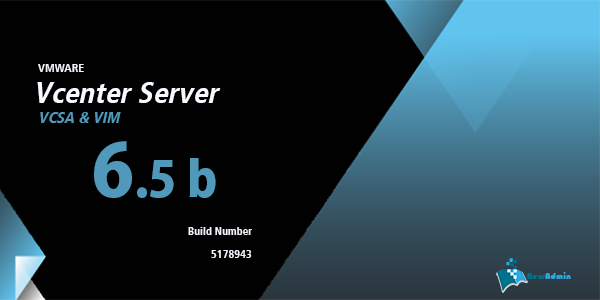

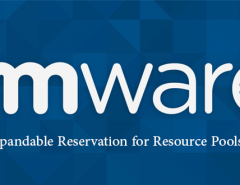
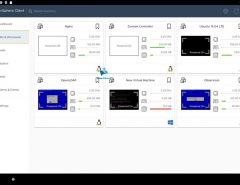
سلام
کرکش رو هم لطف میکنید.
vcenter6.5b
دوست خوب من
شما میتونید از همان Keygen مورد استفاده نسخه ۶ استفاده کنید .