در این مطلب به معرفی و امکانات جدید VMware Horizon 7.12 می پردازیم و در انتها نیز لینک دانلود VMware Horizon 7.12.0 Enterprise Edition قرار داده شده است.
یکی از محصولات پرکاربرد شرکت VMware که این روزها در بین مدیران شبکه بسیار طرفدار پیدا کرده ، بسته نرم افزاری VMware Horizon است. از این محصول شرکت Vmware برای مجازیسازی Desktop و Application ها می توان استفاده کرده. با استفاده از این نرمافزار شما امکان کنار گذاشتن سیستمهای سختافزاری (کامپبوترها) که برای کاربران مورد استفاده قرار میگیرد را دارید. با اختصاص VDI به هر کاربر و خرید تجهیز مناسب برای این کار دیگر نگران نگهداری از سختافزار، سیستمعامل و نرمافزار کاربران خود نباشید.
ساختار اصلی این سرویس را Connection Server تشکیل میدهد که با استفاده از vCenter فرایند های کنترلی خود را انجام می دهد.
از نکات بارز این نسخه میتوان به اضافه شدن امکان احراز هویت دو مرحله ای two-factor authentication و تغییرات در منو گزارش گیری کنسول مدیریتی اشاره کرد.
What’s New in This Release
VMware Horizon 7 version 7.12 provides the following new features and enhancements. This information is grouped by installable component.
- Product Enhancements
- Horizon Connection Server On-Premises
- Horizon Agent for Linux
- Horizon Agent
- Horizon Client
For information about the issues that are resolved in this release, see Resolved Issues.
Product Enhancements
The VMware Horizon 7 version 7.12 release includes many new features and enhancements to Horizon Connection Server and Horizon Agent including continuing to build on the feature parity of Horizon Console, the HTML5-based web console that will eventually replace Horizon Administrator, which will be deprecated in early 2020.
Horizon Connection Server On-Premises
- Horizon Console (HTML5-based Web Interface)
There are several enhancements to Horizon Console. These include:- You can configure two-factor authentication to occur for an end user after a session times out. See Global Settings for Client Sessions in Horizon Console in the VMware Horizon Console Administration document.
- You can click any link in Horizon Console to open Horizon Console in another web browser tab. See Log In to Horizon Console in the VMware Horizon Console Administration document.
- For each Connection Server, you can view the number of gateway and non-gateway protocol sessions in the Horizon Console dashboard. See Monitor Horizon Connection Server Load Status in the VMware Horizon Console Administration document.
- The Horizon Console dashboard includes summary details for dashboard statistics. See Monitor Horizon 7 Components in the VMware Horizon Console Administration document.
- You can view the total number of entitled users that are using a published application. See Create an Application Pool in Horizon Console in the VMware Horizon Console Administration document.
- You can assign multiple users to each machine in a desktop pool with a dedicated user assignment. This is applicable to automated pools that contain full virtual machines, manual desktop pools, and instant-clone desktop pools. See the Setting Up Virtual Desktops in Horizon Console document.
- You can display the host name of the assigned machine instead of the desktop pool display name when you log in to Horizon Client. This is applicable to all desktop pool types and global entitlements. See the Setting Up Virtual Desktops in Horizon Console document.
- Cloud Pod Architecture
- You can view information about all Cloud Pod Architecture sessions in the Cloud Pod Architecture Sessions pane on the Horizon Console dashboard. See View Desktop and Application Sessions in Horizon Console.
- When you create a global desktop entitlement, you can select Display Assigned Machine Name to display the host name of the assigned machine rather than the global entitlement name in Horizon Client. See Worksheet for Configuring a Global Entitlement.
- The command line to back up Global LDAP using vdmexport.exe is modified to support more options. Existing scripts will continue to work without change. See Export LDAP Configuration Data.
- Published Desktops and Applications
- By enabling the Pre-launch option, you can launch an application session in a desktop pool before a user opens the application in Horizon Client. See Worksheet for Creating an Application Pool Manually.
- Virtual Desktops
- The MAC address is preserved on a resync or refresh of a floating instant-clone desktop pool during up front provisioning. See Worksheet for Creating an Instant-Clone Desktop Pool in Horizon Console. The MAC address is also preserved on a resync or refresh of RDSH farms.
- Support for single host SDDC on VMware Cloud on AWS. See Creating Desktop Pools on a Single Host SDDC.
- vmCrypt and instant clone support with vSphere 7.0
- Horizon Help Desk Tool
- In Horizon Help Desk tool, you can search for a session process or application by name by entering the session process or application name in the search filter text box. See Session Processes for Horizon Help Desk Tool or Application Status for Horizon Help Desk Tool.
- Operating System Support
- Physical PC support for Windows 1903 and above.
Horizon Agent for Linux
- New Supported Distributions
Horizon Agent for Linux now supports the following additional operating systems for Linux remote desktops. For more information, see System Requirements For Horizon 7 for Linux.- RHEL 8.1
- CentOS 8.1
- Session Collaboration on KDE
Session Collaboration is now supported on RHEL 7.5 desktops using the KDE desktop environment. For more information, see Features of Horizon Linux Desktops.
Horizon Agent
- Remote Experience
- The VMware Integrated Printing feature now works with Horizon Client for Chrome and HTML Access. See Configuring VMware Integrated Printing.
- With the VMware Integrated Printing feature, you can no longer set the media type on a UPD printer. To change the media type on a UPD printer, enable the Disable Printer Property Persistence group policy setting and change the media type setting of the client printer to the desired setting. See Configuring VMware Integrated Printing.
- You can use the Printer Name for RDSH Agents group policy to configure the names of client printers that are redirected to published desktops and published applications with the VMware Integrated Printing feature. See VMware Integrated Printing Policy Settings.
- The URL Content Redirection feature now works with Horizon Client 5.4 for Linux or later. To use the URL Content Redirection feature on a Linux client, you must use a Firefox browser with the VMware Horizon URL Redirection Extension installed and enabled. See Requirements for URL Content Redirection.
- You can configure the applications that the URL Content Redirection feature supports on Windows for the protocol in the URL. See the Url Redirection whitelist configuration group policy setting in URL Content Redirection Group Policy Settings.
- GPU utilization is reduced for pools with NVidia GPU.
VMware Horizon Connection Server x86_64 7.12.0 15770369
VMware Horizon Client 5.4.1
Horizon Agent Connection
Persona Management
euc unified access gateway 3.9.0.0 15751318

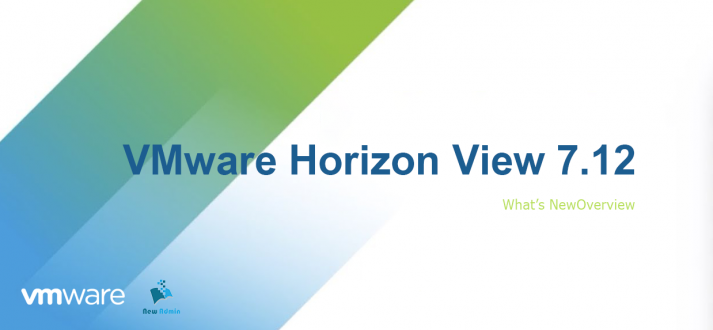
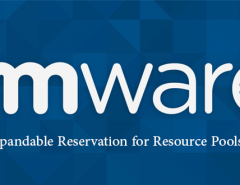
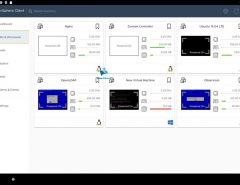

پاسخ دهید