در این مطلب به معرفی و امکانات جدید VMware Horizon 7.9 می پردازیم و در انتها نیز لینک دانلود VMware Horizon 7.9.0 Enterprise Edition قرار داده شده است.
یکی از محصولات پرکاربرد شرکت VMware که این روزها در بین مدیران شبکه کشور ما بسیار طرفدار پیدا کرده ، بسته نرم افزاری VMware Horizon است. از این محصول شرکت Vmware برای مجازیسازی Desktop و Application ها می توان استفاده کرده. با استفاده از این نرمافزار شما امکان کنار گذاشتن سیستمهای سختافزاری (کامپبوترها) که برای کاربران مورد استفاده قرار میگیرد را دارید. با اختصاص VDI به هر کاربر و خرید تجهیز مناسب برای این کار دیگر نگران نگهداری از سختافزار، سیستمعامل و نرمافزار کاربران خود نباشید.
ساختار اصلی این سرویس را Connection Server تشکیل میدهد که با استفاده از vCenter فرایند های کنترلی خود را انجام می دهد.
میتوان گفت یکی از ایرادات وارده به این سرویس پر طرفدار کنسول مدیریتی آن است. نبود صفحه وب سازگار با مرورگر های مختلف نقطه منفی است که چنانچه تا به حال از این سرویس استفاده کرده باشید حتما با آن روبرور شدید!
این نسخه بیشتر بابت برطرف کردن خطا های موجود در نسخه قبلی منتشر شده است که در ادامه به آن اشاهر میشود .
VMware Horizon 7.9.0 Enterprise Edition
VMware Horizon Client 5.0
What’s New in This Release
VMware Horizon 7 version 7.9 provides the following new features and enhancements. This information is grouped by installable component.
- Product Enhancements
- Horizon Connection Server On-Premises
- Horizon Agent for Linux
- Horizon Agent
- Horizon GPO Bundle
- Horizon Client
- Horizon 7 Cloud Connector
- Horizon 7 Deployed on VMware Cloud on AWS
For information about the issues that are resolved in this release, see Resolved Issues.
Product Enhancements
The VMware Horizon 7 version 7.9 release includes many new features and enhancements to Horizon Connection Server and Horizon Agent including continuing to build on the feature parity of Horizon Console, the HTML5-based web console that will eventually replace Horizon Administrator.
Horizon Connection Server On-Premises
- Horizon Console (HTML5-based Web Interface)
There are several enhancements to Horizon Console. These include:
- Add, edit, or remove an instant-clone domain administrator.
- View the number of published desktop sessions for farms or registered machines.
- Configure event reporting and monitor events.
- Monitor published desktop and application sessions.
- Configure smart card authentication.
- Perform enhanced role-based delegated administration including privileges and roles for custom roles in Horizon Console.
- The Horizon Console user interface contains updated icons.
- View the image, pending image, and task columns for an RDS host for a farm.
- Configure the multi-session mode feature for published applications.
- Configure global settings that affect client sessions and connections and set global security settings for client sessions and connections in Horizon Console.
- Select whether and when to refresh the OS disks when creating an instant-clone desktop pool.
- Determine whether to allow ESXi hosts to reclaim unused disk space on instant clones that are created in space-efficient disk format when creating an instant-clone desktop pool. The space reclamation feature reduces the total storage space required for instant clone desktops.
- Publish and launch Universal Windows Platform (UWP) applications.
- Change or remove the icon of a published application.
- Horizon Administrator
- You can use Horizon Administrator to configure additional options such as “Always”, “Log to file on error (default)”, and “Never” to enable event log messages to be generated and stored in Syslog format in log files. These options are not available in Horizon Console.
- Cloud Pod Architecture
- The Home Site Override tab is separated from the Users and Groups tab in Horizon Console. To configure a home site override in Horizon Console in Horizon 7 version 7.9, select Inventory > Global Entitlements, select the name of the global entitlement to associate with the home site, and click the Home Site Override tab.
- You can use the Search Sessions feature in Horizon Console to view desktop and application sessions across the pod federation.
- Published Desktops and Applications
- You can publish and launch Universal Windows Platform (UWP) applications.
- Virtual Desktops
- When creating an instant clone, you can select whether and when to refresh the OS disks.
- When creating an instant clone, you can determine whether to allow ESXi hosts to reclaim unused disk space on instant clones that are created in space-efficient disk format. The space reclamation feature reduces the total storage space required for instant clone desktops.
Horizon Agent for Linux
- Expanded OS support for smart card redirection
Smart card redirection allows client users to authenticate into a Linux desktop using a smart card reader connected to the client system. Horizon 7 version 7.9 supports smart card redirection on Linux desktops running the following distributions:
- Ubuntu 18.04
- Ubuntu 16.04
- SLED 12 SP3
- SLES 12 SP3
- SLED 11 SP4
- Enhanced system performance with single-thread architecture for user sessions
Beginning with version 7.9, Horizon Agent for Linux features a Java NIO solution that uses a single thread to handle all connection sessions to the desktop. Previous versions opened a separate thread for each session. The new single-thread architecture improves performance by reducing the use of system resources.
Horizon Agent
- Remoting Protocols
- Horizon 7 version 7.9 is required to support Microsoft Media Server (MMS) and Real Time Streaming Protocol (RTSP).
- NVIDIA Tesla T4 GPUs are now validated and supported with Horizon 7 across Windows 10 VDI, Windows Server 2016 and 2019. Blast Extreme can offload H.264, H.265, and graphics to the T4 GPUs.
- Blast log files rotation has been improved to take up less disk space and reduce production issues.
- Remote Experience
- Microsoft Teams application has been validated and works with Real-Time Audio-Video. For a good experience, you need a minimum setting of 4vCPU 4GB RAM as a published desktop configuration and RTAV video resolution configured with 640 x 480p.
- You can redirect biometric devices, specifically fingerprint scanners, that are plugged into a USB port on a Windows client system, to virtual desktops.
- You can redirect card readers that are plugged into a USB port over PCoIP virtual channel on a Windows client system to virtual desktops.
- Several enhancements have been made to VMware Virtualization Pack for Skype for Business. These include:
- Proxy support for Win 7 Clients
- Improved audio quality in fallback mode for RDSH 2016 and 2019 terminal service sessions
- Support for Skype for Business 2019 Server
- Support for Mac Client IPV6
- VMware Integrated Printing supports more Universal Print Driver (UPD) print settings for redirected UPD printers from Windows client machines.
- You can use VMware Integrated Printing with Horizon Client 5.1 for Linux and Horizon Client 5.1 for Mac.
- The following Wacom signature pads are supported in this release:
- Wacom STU-520A
- Wacom STU-530G
- Wacom STU-500
- Wacom DTU-1031
- Wacom Intuos Pro
- Updated Windows display specifications require Windows 10 version 1803 or later for six monitor support.
- Windows 10 notifications can be redirected to the client in an application session.
- You can use HTML5 Multimedia Redirection with Horizon Client 5.1 for Linux.
Horizon GPO Bundle
- The VMware View Agent Configuration ADMX template file (vdm_agent.admx) contains a new VMware Virtualization Pack for Skype for Business group policy setting, Disable extended filter for acoustic echo cancellation in VMware Virtualization Pack for Skype for Business.
- The VMware Horizon Client Drive Redirection ADMX template file (vdm_agent_cdr.admx) contains two new Device Filtering group policy settings, Exclude Vid/Pid Device and Include Vid/Pid Device. You can use these settings to exclude or include devices that have specific vendor and product IDs when users use the client drive redirection feature.
- The Horizon PCoIP ADMX template file (pcoip.admx) and VMware Blast ADMX template file (vdm_blast.admx) contain two new group policy settings, Configure drag and drop formats and Configure drag and drop size threshold, to configure drag and drop behavior.
Horizon Client
For information about new features in Horizon Client 5.1, including HTML Access 5.1, see the release notes on the Horizon Clients Documentation page.
Horizon 7 Cloud Connector
This is a required component for Horizon 7.6 and later to support the following new features:
- Subscription licenses as part of a Workspace One Enterprise bundle. See the Horizon 7 Installation guide on the Horizon 7 Documentation page.
- Cloud Monitoring Services (CMS) features as part of Horizon Cloud Service. See the Horizon Cloud Administration Guide on the Horizon Cloud Service Documentation page. New CMS features include:
- Report for users, applications, desktop, and utilization for cloud-connected Horizon 7 pods
- 7-day session history for the Help Desk Tool
- Horizon cloud-connected session metrics and health status
Horizon 7 Deployed on VMware Cloud on AWS
- Manual desktop pools are now supported for vSphere virtual machines running Windows or Linux.
- Horizon 7 suppports the use of SDDC1.7.
- Horizon 7 supports the use of the following AWS services:
- AWS Directory Service for Microsoft Active Directory
- Events database on the Amazon Relational Database Service
- For a list of Horizon 7 features supported on VMware Cloud on AWS, see the VMware Knowledge Base article 58539.
Before You Begin
- Important note about installing VMware View Composer
If you plan to install or upgrade to View Composer 7.2 or later, you must upgrade the Microsoft .NET framework to version 4.6.1. Otherwise, the installation will fail. - Important note about installing VMware Tools
If you plan to install a version of VMware Tools downloaded from VMware Product Downloads, rather than the default version provided with vSphere, make sure that the VMware Tools version is supported. To determine which VMware Tools versions are supported, go to the VMware Product Interoperability Matrix, select the solution VMware Horizon View and the version, then select VMware Tools (downloadable only). - If you want to install View Composer silently, see the VMware Knowledge Base (KB) article 2148204, Microsoft Windows Installer Command-Line Options for Horizon Composer.
- This Horizon 7 release includes new configuration requirements that differ from some earlier releases. See the Horizon 7 Upgrades document for upgrade instructions.
- Horizon 7.5.1 is an Extended Service Branch (ESB) that will receive periodic service pack (SP) updates, which include cumulative, critical bug fixes, and security fixes. See the VMware Knowledge Base (KB) article 52845 FAQ: Horizon 7, App Volumes, UEM Extended Service Branches (ESB) for detailed information of ESB. See the Horizon 7 Upgrades document for upgrading to SPs.
- If you intend to upgrade a pre-6.2 installation of Horizon 7, and the Connection Server, security server, or View Composer server uses the self-signed certificate that was installed by default, you must remove the existing self-signed certificate before you perform the upgrade. Connections might not work if the existing self-signed certificates remain in place. During an upgrade, the installer does not replace any existing certificate. Removing the old self-signed certificate ensures that a new certificate is installed. The self-signed certificate in this release has a longer RSA key (2048 bits instead of 1024) and a stronger signature (SHA-256 with RSA instead of SHA-1 with RSA) than in pre-6.2 releases. Note that self-signed certificates are insecure and should be replaced by CA-signed certificates as soon as possible, and that SHA-1 certificates are no longer considered secure and should be replaced by SHA-2 certificates.
Do not remove CA-signed certificates that were installed for production use, as recommended by VMware. CA-signed certificates will continue to work after you upgrade to this release. - To take advantage of Horizon 7 features such as Virtual SAN 6.1, GRID vGPU, and Virtual Volumes, install vSphere 6.0 and subsequent patch releases.
- After you have performed a fresh install or upgraded all Connection Server instances to Horizon 7 version 7.2 or later, you cannot downgrade the Connection Server instances to a version earlier than Horizon 7 version 7.2 because the keys used to protect LDAP data have changed. To keep the possibility of downgrading Connection Server instances while planning an upgrade to Horizon 7 version 7.2 or later, you must perform an LDAP backup before starting the upgrade. If you need to downgrade the Connection Server instances, you must downgrade all Connection Server instances and then apply the LDAP backup to the last Connection Server that is downgraded.
- Selecting the Scanner Redirection setup option with Horizon Agent installation can significantly affect the host consolidation ratio. To ensure the optimal host consolidation, make sure that the Scanner Redirection setup option is only selected for those users who need it. (By default, the Scanner Redirection option is not selected when you install Horizon Agent.) For users who need the Scanner Redirection feature, configure a separate desktop pool and select the setup option only in that pool.
- Horizon 7 uses only TLSv1.1 and TLSv1.2. In FIPS mode, it uses only TLSv1.2. You might not be able to connect to vSphere unless you apply vSphere patches. For information about re-enabling TLSv1.0, see Enable TLSv1 on vCenter Connections from Connection Server and Enable TLSv1 on vCenter and ESXi Connections from View Composer in the Horizon 7 Upgrades document.
- FIPS mode is not supported on releases earlier than 6.2. If you enable FIPS mode in Windows and upgrade Horizon Composer or Horizon Agent from a release earlier than Horizon View 6.2 to Horizon 7 version 7.2 or later, the FIPS mode option is not shown. You must do a fresh install instead to install Horizon 7 version 7.2 or later in FIPS mode.
- Linux desktops use port 22443 for the VMware Blast display protocol.
- Starting with Horizon 7 version 7.2, it is possible that the ordering of cipher suites can be enforced by Connection Server. For more information, see the Horizon 7 Security document.
- Starting with Horizon 7 version 7.2, Connection Server must be able to communicate on port 32111 with other Connection Servers in the same pod. If this traffic is blocked during installation or upgrade, installation will not succeed.
- Starting with Horizon 7 version 7.3.2, TLS handshakes on port 443 must complete within 10 seconds, or within 100 seconds if smart card authentication is enabled. In previous releases of Horizon 7, TLS handshakes on port 443 were allowed 100 seconds to complete in all situations. You can adjust the time for TLS handshakes on port 443 by setting the configuration property
handshakeLifetime. Optionally, the client that is responsible for an over-running TLS handshake can be automatically added to a blacklist. New connections from blacklisted clients are delayed for a configurable period before being processed so that connections from other clients take priority. You can enable this feature by setting the configuration propertysecureHandshakeDelay. For more information about setting configuration properties, see the Horizon 7 Security document.
Internationalization
The Horizon Administrator and Horizon Console user interface, Horizon Administrator and Horizon Console online help, and Horizon 7 product documentation are available in Japanese, French, German, Spanish, simplified Chinese, traditional Chinese, and Korean. For the documentation, see the Documentation Center for VMware Horizon 7.
Compatibility Notes
- For the supported guest operating systems for Horizon Agent on single-user machines and RDS hosts, see VMware Knowledge Base (KB) article 2150295, Supported Windows Versions for Remote Desktop Systems for Horizon Agent.
- If you use Horizon 7 servers with a version of View Agent older than 6.2, you will need to enable TLSv1.0 for PCoIP connections. View Agent versions that are older than 6.2 support the security protocol TLSv1.0 only for PCoIP. Horizon 7 servers, including connection servers and security servers, have TLSv1.0 disabled by default. You can enable TLSv1.0 for PCoIP connections on these servers by following the instructions in VMware Knowledge Base (KB) article 2130798, Configure security protocols for PCoIP for Horizon 6 version 6.2 and later, and Horizon Client 3.5 and later.
- For the supported Linux guest operating systems for Horizon Agent, see System Requirements for Horizon 7 for Linux in the Setting Up Horizon 7 for Linux Desktops document.
- For the supported operating systems for Connection Server, security server, and View Composer, see System Requirements for Server Components in the Horizon 7 Installation document.
- Horizon 7 functionality is enhanced by an updated set of Horizon Clients provided with this release. For example, Horizon Client 4.0 or later is required for VMware Blast Extreme connections. See the VMware Horizon Clients Documentation page for information about supported Horizon Clients.
- The instant clones feature requires vSphere 6.0 Update 1 or later.
- Windows 7 and Windows 10 are supported for instant clones, but not Windows 8 or Windows 8.1.
- See the VMware Product Interoperability Matrix for information about the compatibility of Horizon 7 with current and previous versions of vSphere.
- For the supported Active Directory Domain Services (AD DS) domain functional levels, see Preparing Active Directory in the Horizon 7 Installation document.
- For more system requirements, such as the supported browsers for Horizon Administrator, see the Horizon 7 Installation document.
- RC4, SSLv3, and TLSv1.0 are disabled by default in Horizon 7 components, in accordance with RFC 7465, “Prohibiting RC4 Cipher Suites,” RFC 7568, “Deprecating Secure Sockets Layer Version 3.0,” PCI-DSS 3.1, “Payment Card Industry (PCI) Data Security Standard”, and SP800-52r1, “Guidelines for the Selection, Configuration, and Use of Transport Layer Security (TLS) Implementations.” If you need to re-enable RC4, SSLv3, or TLSv1.0 on a Connection Server, security server, View Composer, or Horizon Agent machine, see Older Protocols and Ciphers Disabled in View in the Horizon 7 Securitydocument.
- If a PCoIP Secure Gateway (PSG) has been deployed for PCoIP connections, zero client firmware must be version 4.0 or later.
- When using Client Drive Redirection (CDR), deploy Horizon Client 3.5 or later and View Agent 6.2 or later to ensure that CDR data is sent over an encrypted virtual channel from an external client device to the PCoIP security server and from the security server to the remote desktop. If you deploy earlier versions of Horizon Client or Horizon Agent, external connections to the PCoIP security server are encrypted, but within the corporate network, the data is sent from the security server to the remote desktop without encryption. You can disable CDR by configuring a Microsoft Remote Desktop Services group policy setting in Active Directory. For details, see Managing Access to Client Drive Redirection in the Configuring Remote Desktop Features in Horizon 7 document.
- The USB Redirection setup option in the Horizon Agent installer is deselected by default. You must select this option to install the USB redirection feature. For guidance on using USB redirection securely, see Deploying USB Devices in a Secure View Environment in the Horizon 7 Security document.
- The Global Policy, Multimedia redirection (MMR), defaults to Deny. To use MMR, you must open Horizon Administrator, edit Global Policies, and explicitly set this value to Allow. To control access to MMR, you can enable or disable the Multimedia redirection (MMR) policy globally or for an individual pool or user. Multimedia Redirection (MMR) data is sent across the network without application-based encryption and might contain sensitive data, depending on the content being redirected. To ensure that this data cannot be monitored on the network, use MMR only on a secure network.
- Before you set the level of Transparent Page Sharing (TPS) in Horizon Administrator, VMware recommends that the security implications be understood. For guidance, see the VMware Knowledge Base (KB) article 2080735, Security considerations and disallowing inter-Virtual Machine Transparent Page Sharing.
- To use View Storage Accelerator in a vSphere 5.5 or later environment, a desktop virtual machine must be 512GB or smaller. View Storage Accelerator is disabled on virtual machines that are larger than 512GB. Virtual machine size is defined by the total VMDK capacity. For example, one VMDK file might be 512GB or a set of VMDK files might total 512GB. This requirement also applies to virtual machines that were created in an earlier vSphere release and upgraded to vSphere 5.5.
- Horizon 7 does not support vSphere Flash Read Cache (formerly known as vFlash).
- In Horizon (with View) version 6.0 and later releases, the View PowerCLI cmdlets Get-TerminalServer, Add-TerminalServerPool, and Update-TerminalServerPool have been deprecated.
- Screen DMA is disabled by default in virtual machines that are created in vSphere 6.0 and later. View requires screen DMA to be enabled. If screen DMA is disabled, users see a black screen when they connect to the remote desktop. When Horizon 7 provisions a desktop pool, it automatically enables screen DMA for all vCenter Server-managed virtual machines in the pool. However, if Horizon Agent is installed in a virtual machine in unmanaged mode (VDM_VC_MANAGED_AGENT=0), screen DMA is not enabled. For information about manually enabling screen DMA, see VMware Knowledge Base (KB) article 2144475, Manually enabling screen DMA in a virtual machine.
- vGPU enabled instant clone desktop pools are supported for vSphere 2016 and later.
- Microsoft Windows Server requires a dynamic range of ports to be open between all Connection Servers in the Horizon 7 environment. These ports are required by Microsoft Windows for the normal operation of Remote Procedure Call (RPC) and Active Directory replication. For more information about the dynamic range of ports, see the Microsoft Windows Server documentation.
- In Horizon 7 version 7.2 or later, the viewDBChk tool will not have access to vCenter or View Composer credentials and will prompt for this information when needed.
- The forwarding rules for HTTP requests received by Connection Server instances and security servers have changed at this release. If you have defined custom
frontMappingentries inlocked.properties, you should remove them before upgrading. If you wish to disallow administrator connections to certain Connection Server instances, then instead of defining customfrontMappingentries, add this entry tolocked.properties:frontServiceWhitelist = tunnel|ajp:broker|ajp:portal|ajp:misc|moved:*|file:docrootOn security servers, this entry is applied automatically and does not need to be set inlocked.properties. - Horizon Persona Management is not compatible with User Writable Volumes created with the UIA + Profile template.
- In Horizon 7 version 7.0.3 or later, internal validation checks determine if the instant clone and internal template have valid IP addresses and a network connection. If a virtual machine has a NIC that cannot be assigned an IP address during provisioning, instant-clone provisioning fails.
- NVIDIA GPU cards V100 and P100 are supported.
- AMD v340 graphics cards are supported.
- Real-Time Audio-Video (RTAV) is supported in an IPv6 environment.
- See the VMware Product Interoperability Matrix for information about the compatibility of Horizon 7 with the latest versions of VMware Unified Access Gateway, VMware Identity Manager, VMware App Volumes, VMware User Environment Manager, and VMware Tools.
- On VMware Cloud on AWS, instant-clone desktop pools and desktop pools that contain full virtual machines are limited to 1000 desktops because of an NSX-t limitation on logical switches.
Supported Windows 10 Operating Systems
For an updated list of supported Windows 10 operating systems, see VMware Knowledge Base (KB) article 2149393, Supported Versions of Windows 10 on Horizon 7.
For more information on upgrade requirements for Windows 10 operating systems, see VMware Knowledge Base (KB) article 2148176, Upgrade Requirements for Windows 10 Operating Systems here.
Prior Releases of Horizon 7
Features that were introduced in prior releases are described in the release notes for each release, along with existing known issues.
Resolved Issues
- 1614429: For RDS host farms that are created with VMware Blast display protocol support, enabling the UDP network protocol for VMware Blast sessions reduces Blast Secure Gateway scale and sessions might fall back to the TCP network protocol.
- 1911437: When you set a timeout value for HKLM\Software\VMware, Inc.\VMware VDM\Agent\USB\UemTimeouts, it fails to take effect.
- 1995561: Horizon Console does not have the icons to indicate a shared or local data store for an automated desktop pool or automated farm.
- 2293188: In Horizon Console, attaching a persistent disk shows machines that the administrator does not have permissions to manage.
- 2252570: You cannot use smart card authentication in Horizon Console.
- 2294241: In Horizon Console, editing Horizon Composer does not work when you change from the Standalone Horizon Composer Server selection to the Horizon Composer co-installed with the vCenter Server selection.
- 2294801: In Horizon Console, when you add a Standalone Horizon Composer server and then change the Horizon Composer server username and password, an error message appears on the Ready to Complete page.
- 2293423: While restoring a linked clone in Horizon Console, if you change the value of a data center in the Import from vCenter window, you cannot select the first desktop pool entry.
- 2294138: In Horizon Console, if you remove the last permission from the last role that is listed in Settings > Administrators > Role Permissions, a loading icon appears that does not vanish.
- 2310781: When you use the Internet Explorer Web browser to add a SAML 2.0 authenticator in Horizon Console, the certificate to accept and successfully add a SAML 2.0 authenticator does not appear.
- 2313771: In Horizon Console, if a group is entitled to a global entitlement (desktop or application), the users in that group can be added to a home site override only if the users are explicitly entitled to that global entitlement.
- 2273138: There is a discrepancy between the user session status that is displayed in Horizon Administrator and the user session status that is displayed on the RDS host.
- 2320364: The event database captures virtual machines GUIDs instead of virtual machines names in the logs.
- 2319428: Connection Server does not perform the scheduled push image operation on some virtual machines in the instant-clone desktop pool since forced logoff is not triggered.
- 2318790: Security server becomes unresponsive because PCOIP secure gateway consumes 100% CPU usage and users are unable to connect.
- 2337476: HTML Access is not installed when upgrading Connection Server from Horizon 7 version 7.2.0 or later.
- 234799: After upgrading, not all pools are presented in the sidebar and launcher in HTML Access in a Cloud Pod Architecture environment.
- 2347998: In a mixed-mode Cloud Pod Architecture environment where Connection Server instances are running different versions of Horizon 7, remote desktop launch can fail in Horizon Client.
- 2310349: After upgrading pods from Horizon 7 version 7.5.1 to Horizon 7 version 7.7.0, a Server Error occurs when you select Catalog > Global Entitlements in Horizon Administrator. After upgrading pods from Horizon 7 version 7.5.1 to Horizon 7 version 7.7.0 or 7.8.0, “Internal error occurred” appears when you select Inventory > Machines in Horizon Console. After upgrading pods from Horizon 7 version 7.5.1 to Horizon 7 version 7.7.0 or 7.8.0, when stale users are present, “EntityNotFound” appears when you use the Horizon PowerCLI Get-HVMachineSummary cmdlet.
- 1655461, 1659128, 1661027: After a brief network outage and the VMware Blast session between Horizon Client and a remote desktop has recovered or has been reconnected, certain features might stop working, such as:
- Smart card
- Client Drive Redirection (CDR) and File Association
- Multimedia Redirection (MMR)
- Lync/Skype for Business
- 2329564: Reloading published applications causes more than one instance of the application to start for the end user.
- 2261193: Some Horizon 7 configurations are not restored by importing the backed up .ldf file.
- 2225252: In the Horizon Administrator dashboard, the View Composer status is green but the SSL certificate status is unknown.
- 2328222: In Horizon Administrator, when you click Send Message on the Sessions tab, the message cannot be sent to all selected virtual machines in active sessions.
- 2274553: When you use a published application in Horizon Client, sub-windows, such as popup menus, are not visible.
- 2256633: Computer-based GPOs do not get applied to instant clones in Horizon 7 version 7.9.
- 2316930: The Horizon Administrator page does not load properly when smart card authentication is used to login.
- 2269220: Creating linked-clone farms does not work if the if the linked-clone farm domain is a one-way trust domain that is externally trusted by the Connection Server domain.
- 2289635: After a push image operation, a few instant-clone virtual machines still have the old snapshot instead of the updated snapshot.
-
2320685: Some users failed to connect to an existing application session.

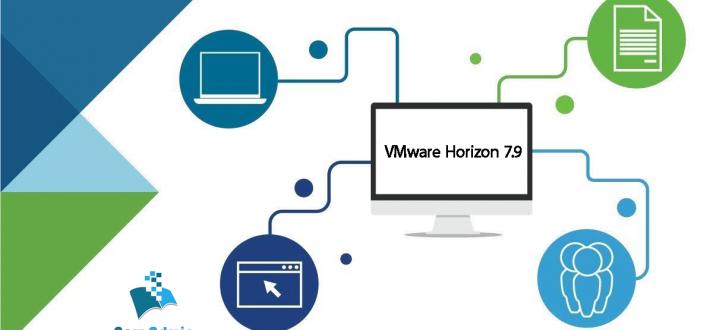
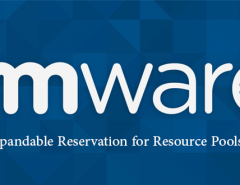
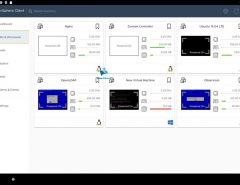

پاسخ دهید